Simplelists is excited to announce a new brand and an updated website. This refreshes the look and feel of Simplelists and provides enhancements to the navigation of the product. View the video or read on for more information.
You can see a preview of the new homepage in the screenshot below:
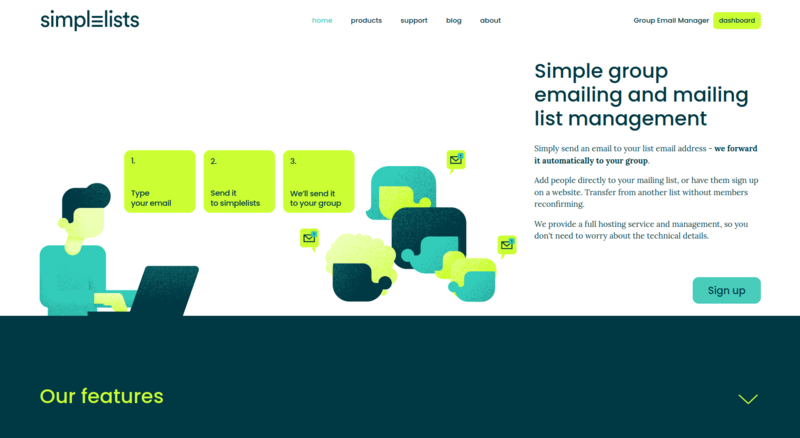
The updated website will include improvements to the menu layout based on user feedback that we have received. Most of the menu and page layouts remain the same as the current version, although some menu items have been reordered. The following screenshot shows a preview of the dashboard in the new administration interface:
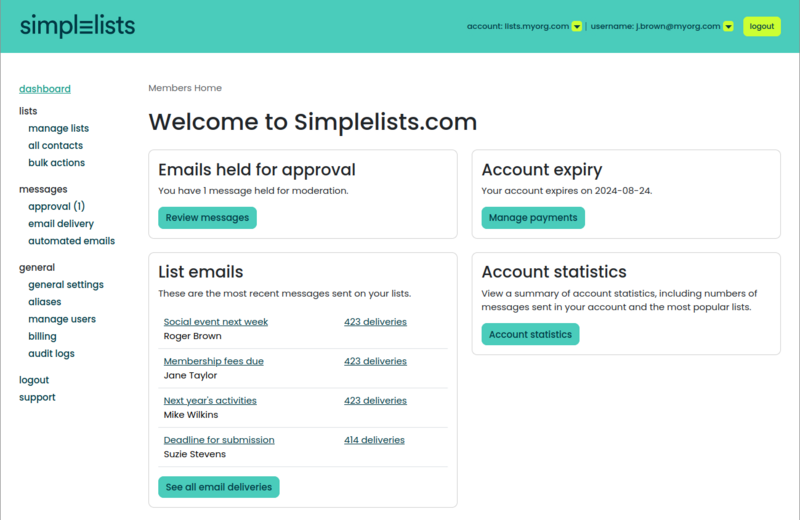
Changes to menus
There have been a number of changes to the menus in the new design. The following screenshot shows the new layout for a menu in a Single List menu:
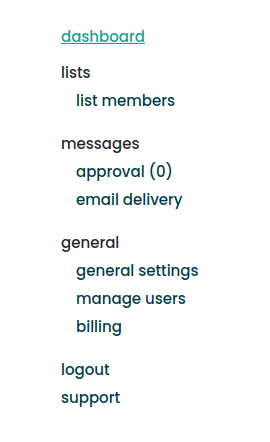
The following screenshot shows the new layout for a menu in a Multiple List account:
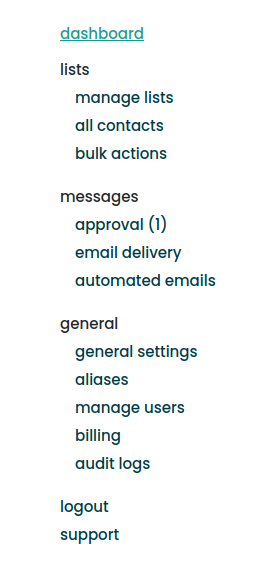
Changes for individual menus are described below.
Manage Users
The menu item for managing users has changed from being under your email address in the top-left corner of the screen:
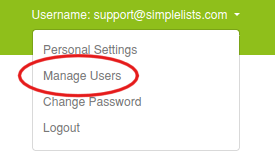
It is now located in the main menu on the left of the screen:
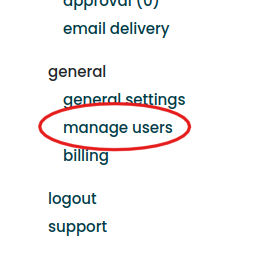
Manage Payments
The menu item for managing billing remains available on the main dashboard:
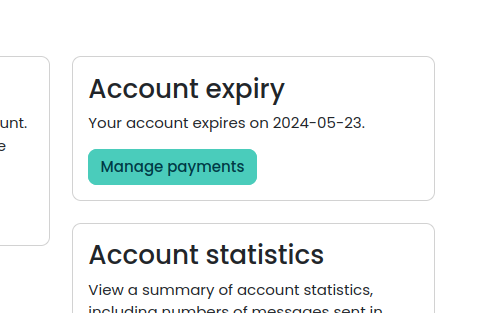
However, it is also now available in the main menu on the left of the screen:
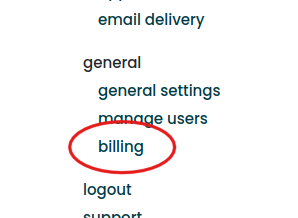
Address Book menu in a Multiple List account
The menu for the address book in a Multiple List account is now called “all contacts”:
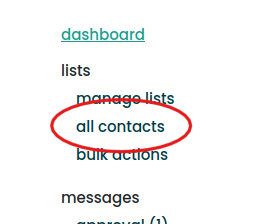
Managing lists in a Multiple List account
Within a Multiple List account, all individual list actions are now located under a single menu in the main left-hand menu called “manage lists”:

This menu item leads to a new list summary page with access to all list management functionality:
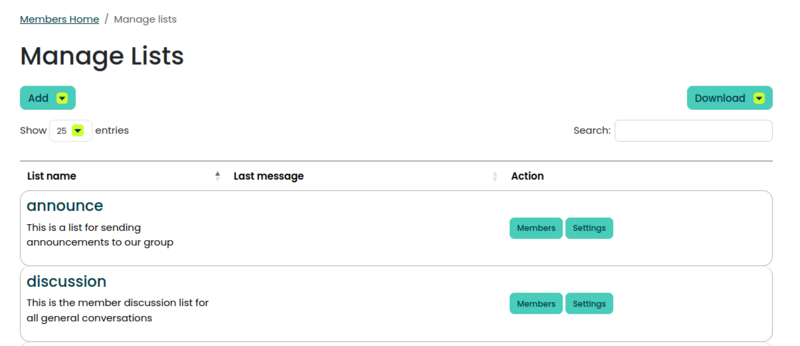
Clicking on the name of a list will open a new summary page for an individual list, including statistics and a summary of recent messages. This is also the way to delete a list:
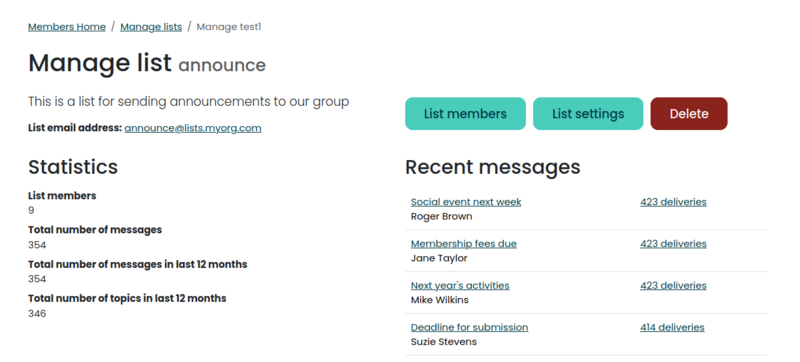
Back on the list summary page, it is possible to manage the members of a list and list settings directly from this page. These are available using the “Members” and “Settings” buttons:
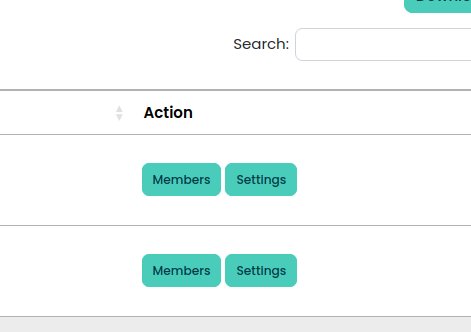
Do you have any questions regarding thew new site? Let us know by emailing support@simplelists.com
